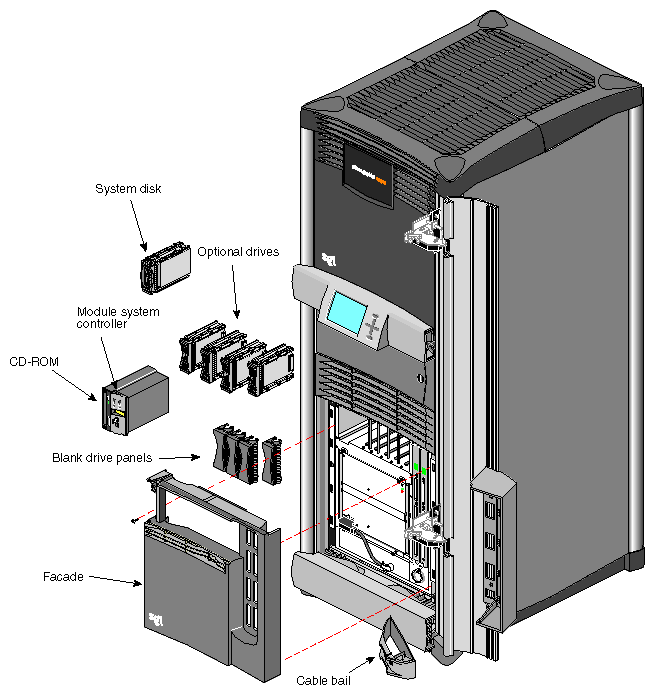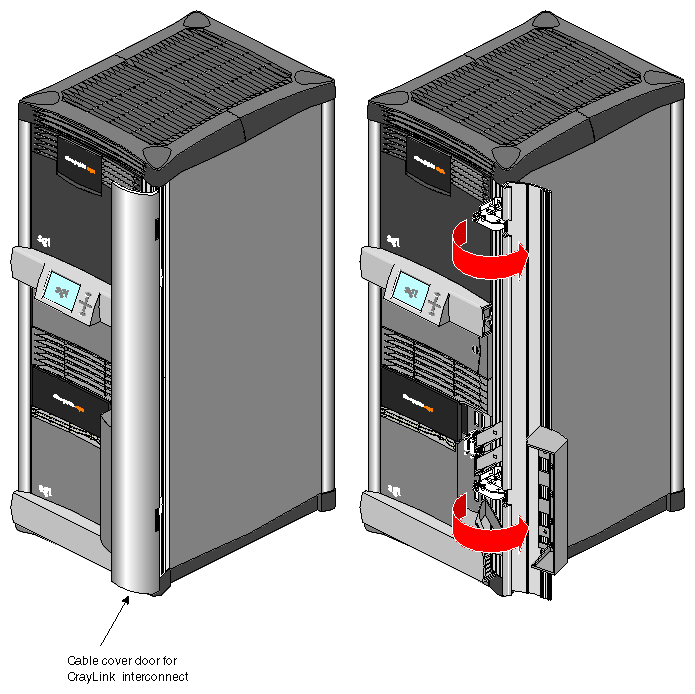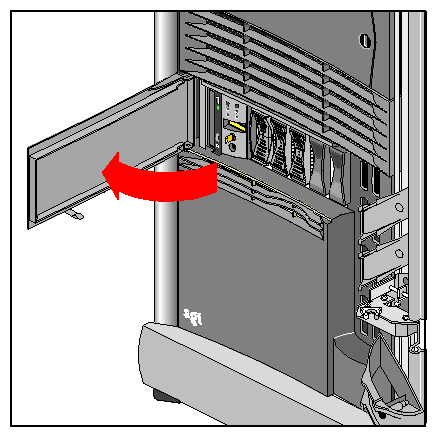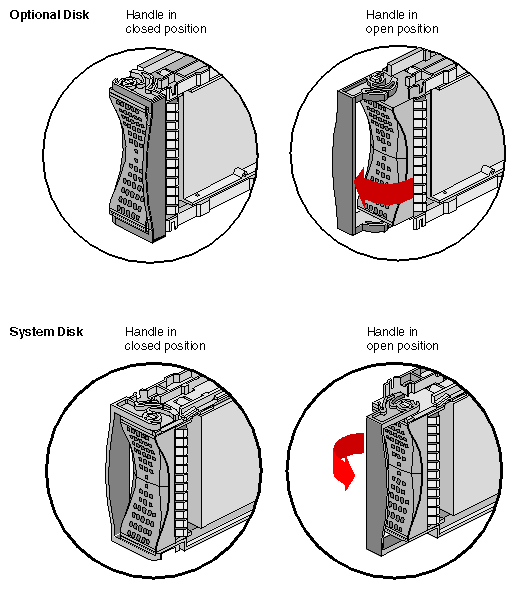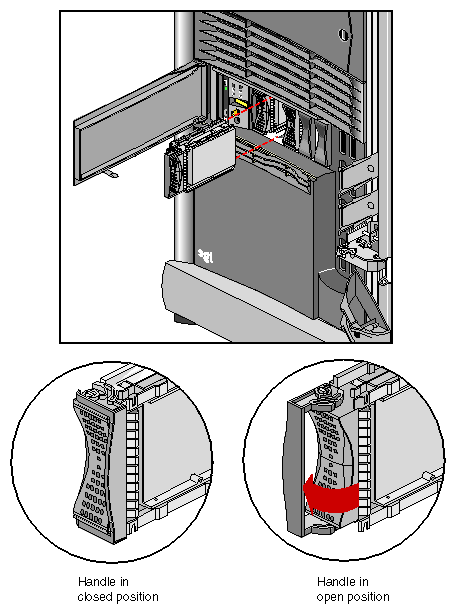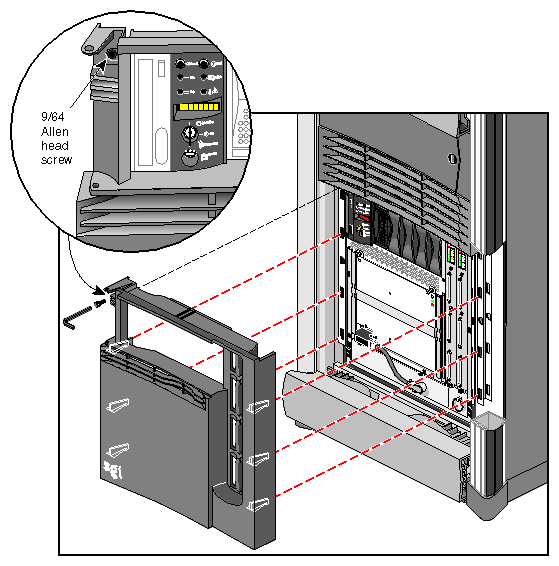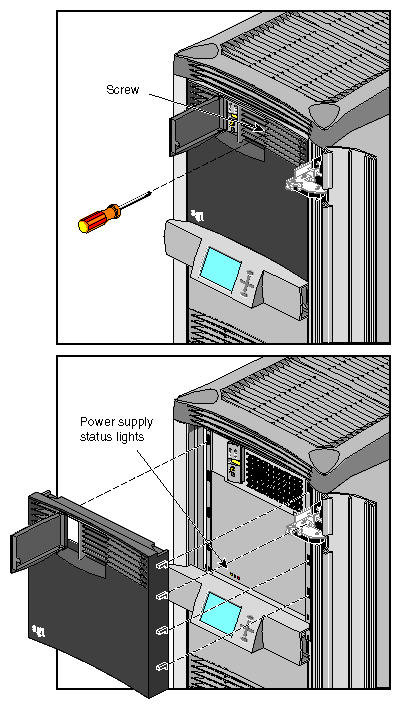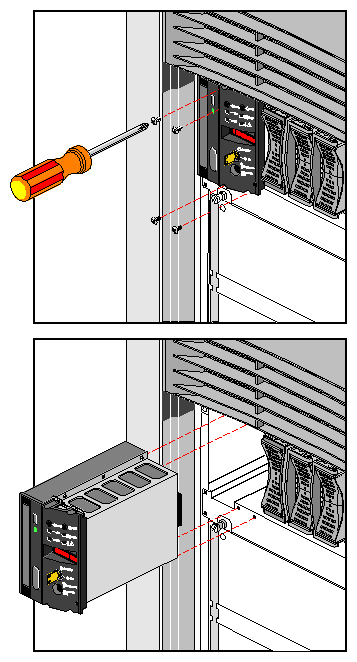This chapter describes the installation and removal procedures for the customer-replaceable units (CRUs) in the Silicon Graphics Onyx2 rack system. The CRUs are hardware components that can be safely removed by an end user without undue exposure to high electrical power potentials. CRUs are limited to the following major components:
disk and tape drives
graphics or compute module System Controller (MSC)
compute module CD-ROM drive
front plastic panels (facade)
Figure 5-1 shows an Onyx2 rack with CRUs. Note that the facade on the graphics module is also removable.
Read the following subsections for general safety information.
Before beginning any replacement procedures, observe these precautions.
| Warning: This equipment uses electrical power internally that is hazardous if the equipment is improperly disassembled. |
| Caution: This equipment is extremely sensitive and susceptible to damage by electrostatic discharge (ESD). The buildup of electrical static potential on clothing and other materials may cause ESD. |
Use proper ESD preventive measures and observe these precautions:
Wear a properly grounded wrist strap when connecting and disconnecting peripherals.
Be sure that you and all the electrical equipment you handle are at ground potential to avoid damage from ESD.
Ensure that the system files are backed up, and that all users are logged off the system. Always completely power off the system when removing or replacing internal components.
“Powering Off the System” in Chapter 4 provides step-by-step details on the proper process for turning off and disconnecting all system power.
“System Power-On Procedures” in Chapter 4 gives the procedures for bringing the rack back online after adding, removing, or replacing internal components.
The cable cover door (see Figure 5-2) provides aesthetic shielding for the CrayLink Interconnect cabling on the rackmount chassis between a side-by-side graphics rackmount system.
Use this procedure to open and close the compute module's drive door on a rackmount system:
Swing open the drive door as shown in Figure 5-3.
Close the door by pushing it all the way in to engage the plastic tab on the bottom of the door.

Note: The door should normally be in the closed position to help keep away dust and other possible contaminants from the drives and MSC.
The following sections provide instructions for replacing the customer-replaceable units (CRUs). To replace an CRU, refer to Figure 5-1 to help identify the appropriate unit and its position in the chassis. Then proceed to the appropriate section and perform the steps.
Disk drives in the compute module are aligned vertically at the front of the chassis. Note that the leftmost disk drive—the system disk—is oriented differently from the others as shown in Figure 5-4.
To remove a disk drive module, snap the handle to the right or left (depending on the drive orientation) to the open position. The handle is centered, as shown in Figure 5-4.
Pull the disk straight out (see Figure 5-5).
To insert a disk module, follow these steps:
If necessary, snap the handle to the open position so that it is centered, as shown in Figure 5-5.
If you are adding a drive, remove the drive filler plate that covers the drive slot you want to use.
Align the new disk module with the drive guide.
Gently but firmly slide the disk module on the guides over the pin. When the disk module is all the way in, it snaps.
When the disk module is in all the way, snap the handle right to the closed position, as shown in Figure 5-5. In the case of the system disk module, which is upside down relative to the other drives, snap the handle left.
Use the packaging for the new disk module to repackage the old disk module.
The module's facade must be taken off before you can remove the MSC, CD-ROM assembly, or check the power supply LEDs. Use these procedures to remove the facade:
Lift off the cable bails that hold the CrayLink Interconnects and Xpress Links cables in place (if applicable).
Remove the CrayLink Interconnect and Xpress Links connectors from the rack's Router board ports (as required).

Caution: Be sure that the connectors are labeled before you remove them, so that you know where to replug them afterwards. Remove the screw that secures the facade to the chassis (see Figure 5-6). Figure 5-7 shows the screw location on the graphics module.
Lift up to disengage the facade from the chassis; then pull it straight out.
Reverse these steps to reinstall the facade.
The MSC and CD-ROM drive are packaged together in one assembly in the compute module. The graphics module houses only the MSC. To replace either component, you must remove and insert an entire new assembly.
| Caution: Do not attempt to remove the multimodule System Controller (MMSC) and display. This procedure should only be performed by SGI trained or certified personnel. |
Power off the module the CD-ROM and MSC assembly are being removed from (see “Powering Off the System” in Chapter 4 for details on completely shutting off power to a module).

Caution: Simply turning the MSC keyswitch to standby does not shut off all power to the module or the MSC. Remove the facade (see “Removing a Module's Facade”).
Remove and reserve the screws that hold the assembly in place, as shown in Figure 5-8.
Insert the new assembly, using the reserved screws.
Repackage the old assembly.